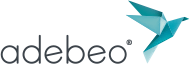One of the great advantages of SketchUp 3D modeling software is its combination with plugins. Their role as extensions is to optimize SketchUp, from 3D drawing to import and export of realistic models. And among the best plug-ins, LayOut stands out by offering to convert 3D drawings into 2D. Product development, engineering, cartography will greatly benefit from it, as well as the export and import of skp files. Adebeo offers tutorials to help you get started with LayOut, whether you are a beginner or a professional (architect, designer, draftsman…). So, let’s go for a “LayOut interrupted view” tutorial! And don’t forget, Adebeo offers SketchUp trainings so you can master everything from extrusion to 3D printing.
Tuto layout interrupted view
The purpose of this tutorial is to get an interrupted view on the large models and components. Thus, we will be able to visualize the 3D model in its extremities without cutting it. We start by importing the layout into LayOut. We will work with layers (tags). Once the drawing is imported into Layout, we will perform a ctrl then ctrl V. Two drawings are thus present on the layer. We move the second drawing to another layer. In the second layer, we move the model with the cursor. Now, to perform a simple task instead of drawing the separating lines, use the file in the description. You will be able to import these lines and use them on your drawing.
We save the file as an album to use it in an optimized way. We click, not right-click, on the line we want to select and drag it into the 3D digital model. By holding down the Shift key, we can change its size while keeping its proportions. Now we create a new tag for the cut line. We use command c/ ctrl c and ctrl v to duplicate and keep the lines on all the layers. Take the drawing tool and circle the part of the drawing that we want to keep from the cut line. Right click on the model, select the cut-out mask and the model becomes cut out. Display the cut layer again and you have an interrupted view! We proceed in the same way for the right layer. That’s it, the interrupted view layout tutorial is complete.
SketchUp tutorials and training from A to Z
But this interrupted view layout tutorial is not all, Adebeo offers dozens of tutorials and trainings. If you want to simulate a technical drawing, perform operations taking into account geometric and volume curves, SketchUp is there for you. Indeed, the design and architecture software SketchUp pro version helps architects, designers, developers, draftsmen, landscapers on a daily basis. Want to use a 3D printer with Makerbot? Want to transfer files to an image bank, a texture library, another SketchUp Pro license? There are tutorials for these problems on the cao-dao software (computer aided design and computer aided drafting)! From dynamic components to improving your renderings to make them photorealistic, Adebeo can help you with all your tasks. Soon, the user interface, the toolbar, the design process, the computer-aided manufacturing will no longer be an obstacle.
SketchUp, the number one CAD software
Thanks to its functionalities, SketchUp dominates the best CAD software from Archicad and Autocad to Solidworks from Dassault-Systèmes. Blender, Maya, Houdini for animation, Adobe Photoshop for photo editing, no other software comes close to SketchUp. Plug-ins for wood, 3D printers, photorealistic rendering engine, assisted design will push the software to the top.
From product development and assembly prototyping to mechanical design and visualization, SketchUp can handle it all. A clearly visualized industrial drawing can be used by any designer. Edit with the eraser tool, run simulations with the drawing tools and toolbar… The 3D architecture and drafting software serves industries as well as beginners and graphic designers. And the automation of the use of the design tools will be very useful for those who have followed our trainings. The wood, 3D printing and SketchUp CPF trainings will help you to take in hand all the features of the software. So don’t hesitate, the best 2D and 3D design software is waiting for you! Get a permanent license and a SketchUp training.
You can get the cutting file 💾 by following this link. Enjoy your viewing!
 Find hundreds of tutorials online by subscribing to our
Find hundreds of tutorials online by subscribing to our  Youtube Channel 😉
Youtube Channel 😉