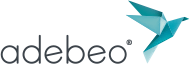Sketchup software is a 3D modeling software that allows you to create models, draw in 3d, and simulate realistic visuals and renderings. The 3d drawing software (a 3d tool from cao-dao) coupled with its Vray rendering engine, available on the Sketchup pro version of the design program, offers ultra-realistic visualization before export. Also, the Sketchup technical drawing software allows the design of your projects, but also the 3D printing of the latter. For an easy way to get started with one of the best software programs for assisted design, assemblies, simulations and 3D printing, read on. Learn how SketchUp and 3D printing go together in our dedicated tutorial. Let’s go for the big test of your 3D printer!
PREPARE YOUR SKETCHUP 3D PRINTING MODEL
SketchUp is one of the most popular 3d software, which is suitable for both beginners and experienced users. There is a free version (trial version) of this 3D drawing construction software (also known as cao and dao software), but for all advanced settings you will need to learn how to handle the pro version and its plugins. The main purpose of the 3d design software remains 3D modeling. But Sketchup allows you to go further by exporting your creations in 3D thanks to a dedicated printer.
SKETCHUP 3D PRINTING: HOW AND WHY USE IT?
In our example tutorial, we start with the modeling of a part to put in a shopping cart for example.
Open the interface of your printer, choose your material and check the ‘high’ print quality for a perfect fidelity of the 3D printed rendering to the basic model. Concerning the quality settings, you will have access to the density of material and the number of external layers around your 3D print for example. Concerning the temperatures, it is important to heat the plate well to make the print adhere later (around 120° ideal), and the temperature of the material at 220°. Then click on export. Once our model is finished, it will be necessary to export it in STL or X3G export format (for updated fimrware), formats specially designed for 3D printing. Save your file on an SD card, then insert it into your printer. Launch your 3D printer. It will start to heat up, then start printing. Then it’s time to …. Several coffees depending on the project printed. Indeed, 3D printing with Sketchup takes time.
WHAT TO PRINT IN 3D ?
As a beginner, we recommend that you familiarize yourself with the user interface and the native tools of this drawing software in a progressive way… in order to become a real professional designer, for whom this drawing and 3D printing program will have no more secrets! One of the main reasons for Sketchup’s success is that it has simple and intuitive design and modeling tools. Its user interface is also easy to use. The 3D printing feature of the 3D design software can be used by both :
architects in the process of developing a house for example since it allows to design a digital model of a volumetric industrial drawing
interior designers to understand volumes as a whole and make reduced models
model makers for architectural design
Engineers for product design via technical drawing such as prototyping
Thanks to its numerous catalogs of realistic 3d objects, this modeling and computer-aided design software allows the simulation of many projects. Its numerous extensions make it the best computer aided design software available today, according to many designers.
The platform is very popular as architecture software and design software for design offices, but not only! It is also popular in product development (prototyping) for designers of innovative products requiring certain precise design schemes, and finally in film making. It is very useful in the design community, as it is able to handle both large models and small objects.