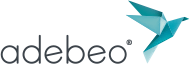Tip: download a texture via the 3D Warehouse
The video of the tutorial is at the end of the text explanation
In this short video, we reveal a tip and reminder about positioning textures in SketchUp!
First, open your SketchUp file, and click on the button dedicated to the 3D Warehouse. Look for a 3D model, once chosen, click on it, but do not download it! Go to the Materials” tab. And download the texture you need!
Your texture will go directly into the SketchUp paint pot. Apply the texture to your surface and you’re done!
Reminder
There are two different ways to resize a texture:
In the “colors” tab, by selecting the “colors in model” option, right click on the texture you want to resize and choose “EDIT. Insert the desired values. By doing this you change the “parent texture”, i.e. if you have applied this texture to several different surfaces, the modifications of dimensions you have just applied will be taken into account on all the surfaces that contain this texture.
If you want to adapt your texture to a specific surface, the manipulation is as follows; select the surface where the texture is located, right click, select Texture and then “position”, with the help of the green bullet, you can resize only the texture of this surface.