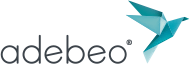Adebeo offers several tutorials to help professionals and beginners alike get to grips with the SketchUp modeling software. Thanks to these tutorials and to the computer-aided design, you will quickly get the hang of the software. Moreover, Adebeo offers several SketchUp trainings in order to allow you to perfect your 3D drawing. The tutorial below shows a simple dynamic component useful to create a realistic 2D or 3D drawing. So, let’s go for Adebeo’s dynamic SketchUp door tutorial!
The dynamic SketchUp door tutorial step by step
This tutorial requires the pro version of SketchUp software. We will start by creating a door with our cursor and toolbar in SketchUp design software. Refer to our other beginner tutorials on the 3D design software in case of difficulties. We will only work with components for this SketchUp door tutorial. We have to think carefully about the position of the axis in our realistic digital model to fix the position of the door. We click on the button attributes of the component, then click on our component, and click on rotation. Then we enter 90 in the number RotZ. The door will rotate at right angles in one direction, and in the opposite direction with the number – 90. Then create a general component of the door with capital letter, click on components and “create a component”. Your SketchUp door will be grouped into one component, which will make later operations easier.
And that’s it, you have made a SketchUp door as a dynamic component! Our video tutorial will give you more options for creating an intuitive and advanced schematic.
Tutorials and possibilities of SketchUp
Creating a dynamic SketchUp door is just the beginning. If architects, engineers, landscape designers, computer graphics artists, draftsmen and designers use SketchUp, it’s because of its versatility. It allows you to create a 3D or 2D drawing with complex geometric and volumetric features. The user interface, the design process, the computer-aided drawing (dao) are all reasons to choose SketchUp. Indeed, the software has the characteristics of Maya, Archicad, Solidworks from Dassault, Blender, Autocad…
Simulating and drawing in 3D a model without constraints with an assisted design is the dream of architects. The software is also useful for product development, in order to test the prototyping of the desired assemblies. The simulation of curves and model environments, the photo-realistic rendering engine, the variety of imports and exports… In fact, SketchUp Pro 3D design software has it all. And with its plugins, you can model even more realistic structures. Plug-ins for wood, 3D printing, rendering your 3D digital models… There’s something for everyone. And these are easily mastered with SketchUp wood, 3D printing training… You too can choose the best cao-dao software available! So get a permanent license and a SketchUp or 3D printing training with Adebeo.